Networking Basics - Certifications - Windows 7 - Windows 8 - Home Network Setup - Wireless Setup :: About - Contact - Search
Wireless Zero Configuration service in Windows XP
The wireless zero configuration (WZC) is a wireless connection management utility.
It is included in Windows XP which provides automatic configuration for the 802.11 adapters. This means that it can allow Windows to detect a wireless network and connect to it automatically. The WZC service can be used instead of a third party wireless network utility provided by the manufacturer of a wireless device.
To verify that the WZC service is running go to:
|
1.) Start and then click Control Panel. |
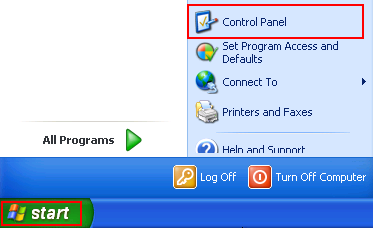 |
4.) The Services window opens, scroll-down and find the Wireless-Zero Configuration service and make sure that the status shows it at Started and the startup type is set to Automatic.
NOTE:
A quicker way to check the wireless zero config service is to:
1.) Click Start
2.) Click Run
3.) When the Run window opens, type services.msc
If the Wireless Zero Config service does not show a started status then double-click the service name and when the new window opens, click Start and make sure you select the Startup type: to Automatic in the drop down window.
Note: Setting the Startup type to Automatic will allow Windows to start the service automatically everytime your computer boots up.
If your wireless adapter does not support wireless auto configuration, you will notice the following:
- The network adapter does not appear as a wireless network adapter in Network Connections. It might show up as a regular Ethernet connection.
- The properties of the wireless network connection does not have a Wireless Networks tab.
- You will notice a yellow question mark in the Device Manager for your wireless adapter device.
- You do not receive a Windows XP notification bar message indicating that wireless networks are available.
To fix most issues, you can go to the manufacturer's website and download the latest driver for your adapter. Make sure you download the correct driver for your operating system. Example: choose the Windows XP 32-bit driver and not Windows 7 64-bit driver if your system is a 32-bit Windows XP system.
If the WZC service is not running, you will see a similar screen to this when you try to use the built-in wireless configuration tool....
Check this article about how to install a network driver.
Return from Wireless Zero Configuration to Windows XP Networking Tips
Return from Wireless Zero Configuration to homepage of Computer Networking Success
"Didn't find what you were looking for? Use this search feature to find it."

1
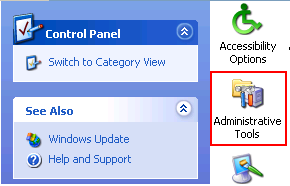
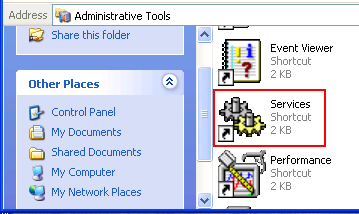
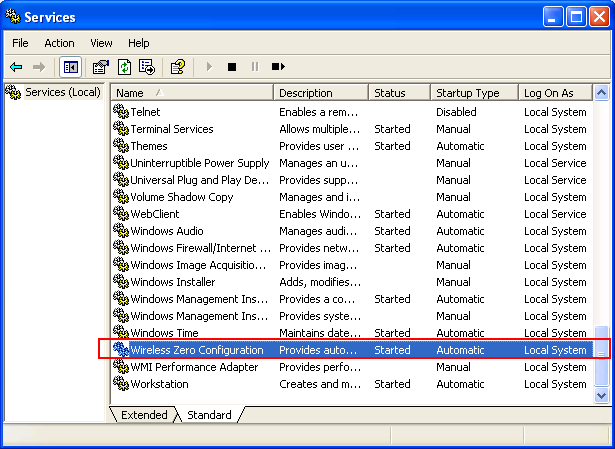
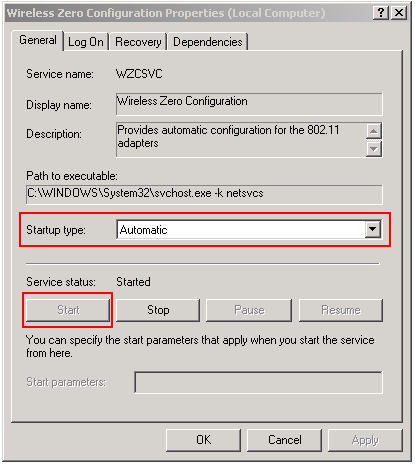
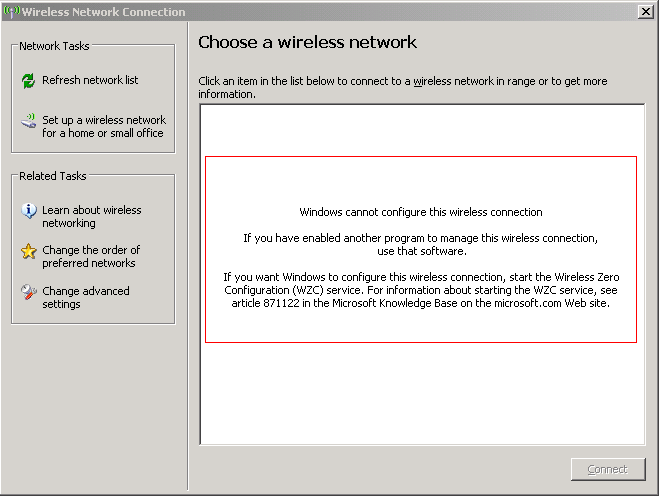













New! Comments
Have your say about what you just read! Leave a comment in the box below.