Networking Basics - Certifications - Windows 7 - Windows 8 - Home Network Setup - Wireless Setup :: About - Contact - Search
How to Change Windows 7 Computer Name
and Workgroup
A Windows 7 computer name must be unique on the network so they can communicate with each other. This rule also applies to Windows XP and Vista.
Each computer on the network must have a unique name and the same workgroup name in order to share files and printers. The default workgroup in Windows 7 is WORKGROUP.
Let's begin changing the computer name in Windows 7....
1.) Click Start, then right-click Computer.
In the drop-down window click Properties.
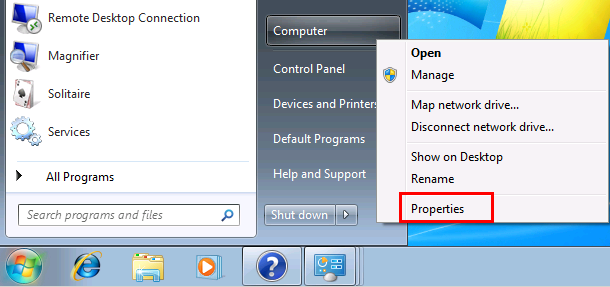
2.) The System window will appear.
Under Computer name, domain, and workgroup settings, click Change settings.
NOTE: If you are prompted for an administrator password or confirmation, type the password or provide confirmation.

|
NOTE: You can reach the System window also by: Click Start > Control Panel > System and Security > Click System or click See the name of this computer The System window will appear. In the System window click Change |
3.) The System Properties window opens,
Make sure the Computer Name tab is selected and click Change
You can type a Computer description of this computer if you want.
NOTE: You can click Network ID to launch the wizard that helps you join a domain or workgroup.
|
4.) The Computer Name/Domain Changes window appears. Under Computer name: type the name you want to change your Windows 7 computer to. I typed Admin-PC Note: It is recommended that you use only standard characters such as numbers 0 through 9, uppercase and lowercase letters from A through Z, and the hyphen (-) character. Computer names can't consist entirely of numbers, nor can they contain spaces. The name also can't contain special characters, such as < > ; : " * + = \ | ? , 5.) Under Workgroup: type the workgroup name you want to join. Click OK (Type the same workgroup name for all your computers on the network to simplify file sharing) |
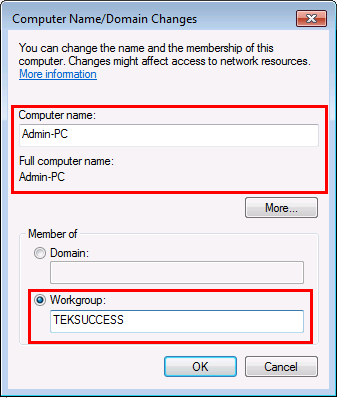 |
You have now joined the workgroup.
Click here to continue to the wireless network adapter configuration tutorial for Windows 7
Return from Windows 7 Computer Name to Windows 7 Networking Tips
Return from Windows 7 Computer Name to homepage of Computer Networking Success
"Didn't find what you were looking for? Use this search feature to find it."

1
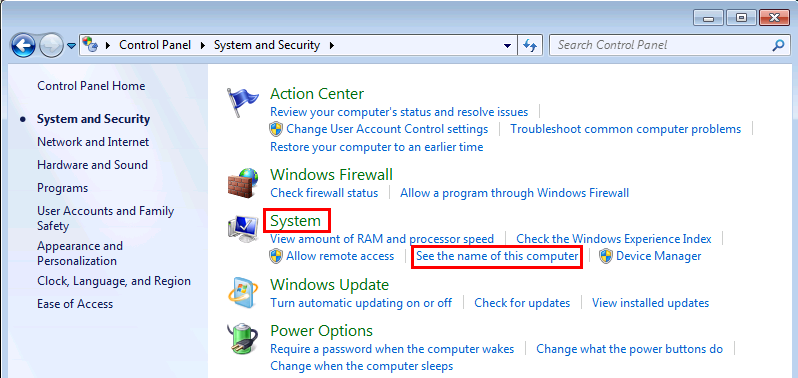
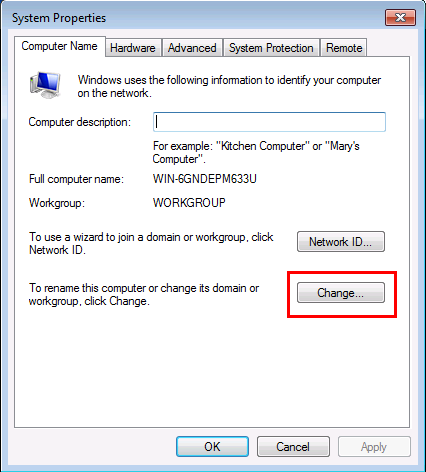
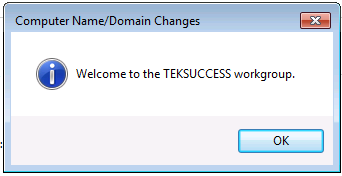













New! Comments
Have your say about what you just read! Leave a comment in the box below.