Networking Basics - Certifications - Windows 7 - Windows 8 - Home Network Setup - Wireless Setup :: About - Contact - Search
How to Install a Network Driver in Vista |
 |
To install a network driver in Vista just follow this simple tutorial.....
(You can also use this tutorial for installing any type of driver)
What is a device driver?
A driver is software that allows your computer to communicate with hardware or devices. Without drivers, the hardware you connect to your computer, won't work. Your mouse, keyboard, webcam and printer all have drivers which allow it to communicate with your system.
I recommend that you download the latest driver from the manufacturer's website.
How To Install a driver in Vista
1.) Plug in the device into the correct slot. (ie: USB)
Windows Vista has a new feature in which it can install your driver automatically because it holds the most common drivers in its system. Usually your plug and play device should install automatically.
Below you can see in Device Manager that the driver is being installed once I plugged in my USB wireless adapter.
|
2.) If Windows Vista did not detect and automatically install a driver for your USB device then you can right click the device (the one with the yellow warning icon) and click Update Driver Software... |
3.) In the next window you have two choices:
Search automatically for updated driver software
or
Browse my computer for driver software
|
4.) If you select Search automatically for updated driver software, Windows Vista will search your computer and the Internet for the latest driver software for your device. q 5.) If you select Browse my computer for driver software, you can now select browse and locate the driver for your device. (choose this option if you downloaded the latest driver from the manufacturer's website) |
q |
|
Or You can select Let me pick from a list of device drivers on my computer. This will show installed driver software that is compatible with your device. |
Your network driver in Windows Vista should now be installed.
Click here to continue the Home Wireless Set Up Tutorial using Windows Vista
Return from Network Driver in Vista to Windows Vista Networking Tips
Return from Network Driver in Vista to homepage of Computer Networking Success
"Didn't find what you were looking for? Use this search feature to find it."

1
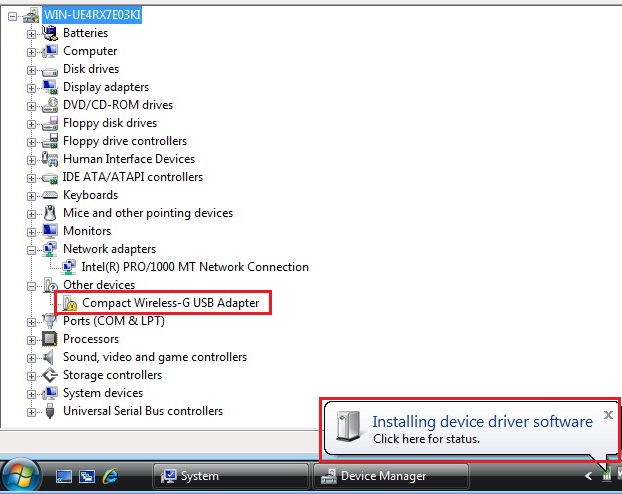
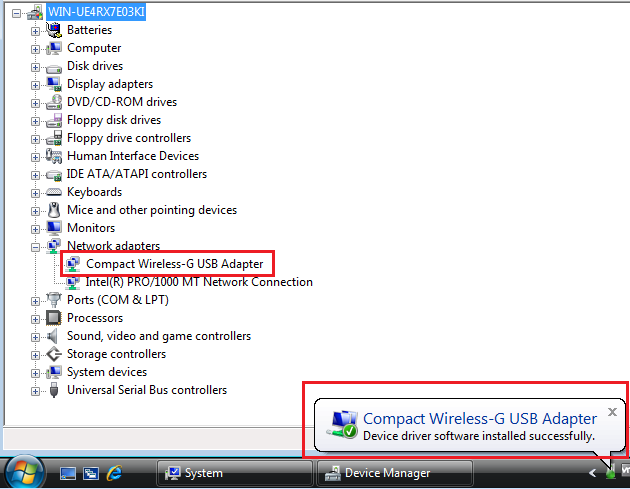
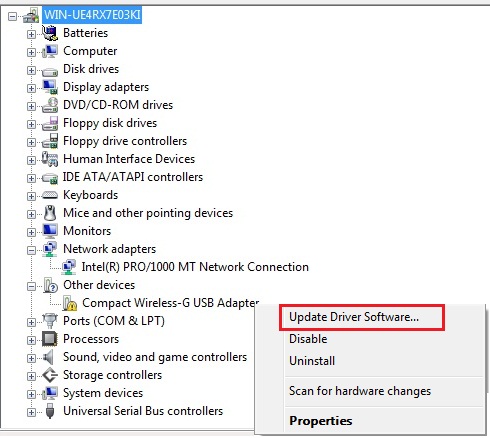
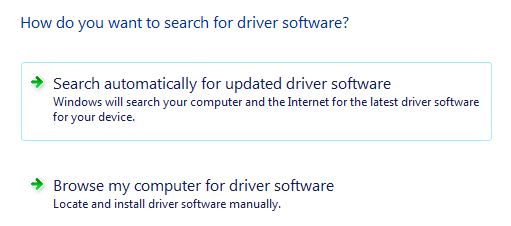

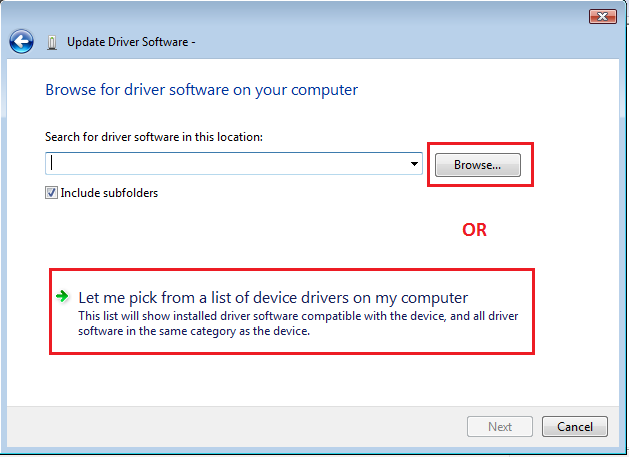
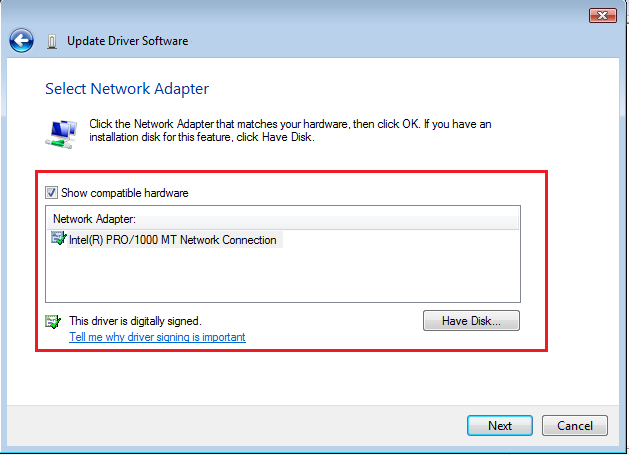
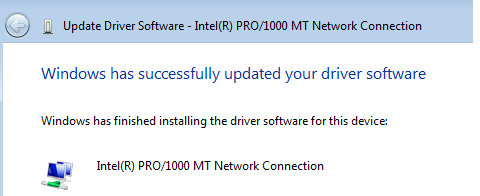













New! Comments
Have your say about what you just read! Leave a comment in the box below.