Networking Basics - Certifications - Windows 7 - Windows 8 - Home Network Setup - Wireless Setup :: About - Contact - Search
How to Check Driver Status in Vista
After installing a driver, it is important to check the driver status in Vista to ensure your wireless adapter or network device is working correctly.
Follow these steps to check the network device status.
Two different ways to get the same result....
|
1.) Go to Start, then click Control Panel. 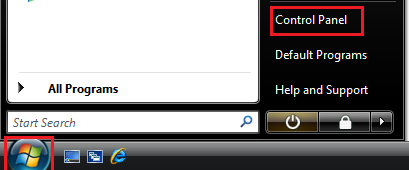 |
OR |
1.) Go to Start, right-click Computer and click Properties. 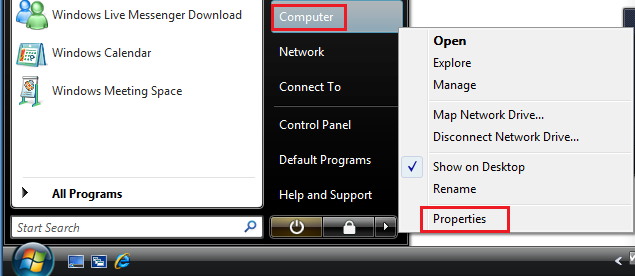 |
|
2.) Control Panel appears, click Hardware and Sound. 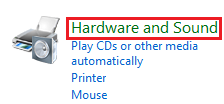 3.) The Hardware and Sound window appears, click Device Manager  |
2.) System window opens, click Device Manager 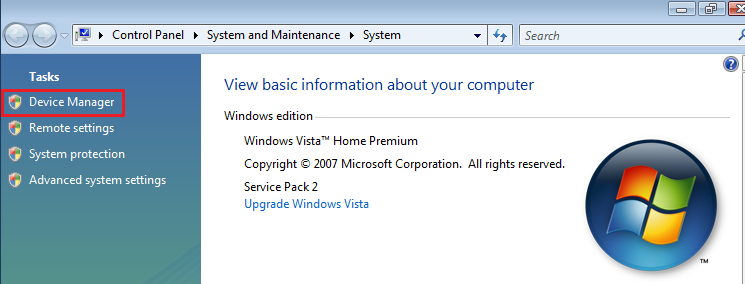 |
4.) The User Account Control window might prompt you for permission to proceed, click Continue
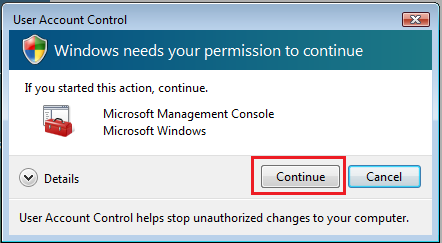
5.) Device Manager window opens, expand Network adapters, right-click the device you want to check the status on.
In this tutorial I am checking my network adapter's status....
Click Properties
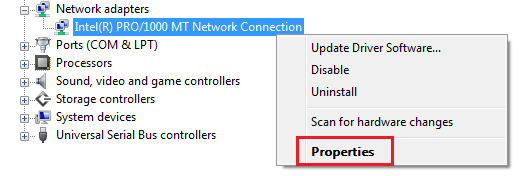
6.) The Network Connection Properties window appears,
under Device Status you can see if the device is working properly or has an error.
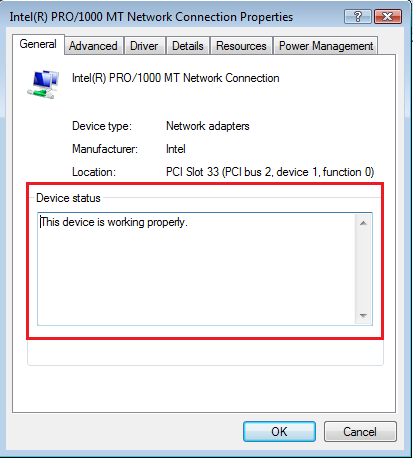
Note: You can click the Driver tab and see information about the current installed driver. Usually if you are experiencing problems with your network device, the best solution would be to download the newest driver from the manufacturer's website and upgrade the driver.
If that does not fix it then make sure you uninstall the driver and restart your computer. After you restart the computer, re-install the newest driver and see if the device is working.
Finally, if it still does not work, try installing the device on another computer to ensure it's the device that has issues.
Hope you enjoyed this tutorial on how to check the driver status in Windows Vista....
Return from Check Driver Status in Vista to Windows Vista Networking Tips
Return from Check Driver Status in Vista to homepage of Computer Networking Success
"Didn't find what you were looking for? Use this search feature to find it."

1













New! Comments
Have your say about what you just read! Leave a comment in the box below.