Networking Basics - Certifications - Windows 7 - Windows 8 - Home Network Setup - Wireless Setup :: About - Contact - Search
Network Cable Wiring for your LAN
This page will teach you how the network cable wiring should look in setting up your home network....
1.) Intro >
2.) Network Devices >
3.) Home Network Wiring Cable Modem (You are here) or DSL Modem>
4.) Home Router Configuration >
5.) Windows Configuration
Since we are setting up a wired home network, the network cable wiring for your LAN must be in place in order to have your computers and other network devices communicate with your router.
The router is the central point of your network and you need to physically choose a spot in your home where each Ethernet patch cable does not exceed 100 meters. If you have a location for your router but one of the network cables will exceed 100 meters, you can add a switch and then run a network cable from the switch to your network device. The switch acts like a repeater for the data signal and will allow your device to grab a good LAN speed. Similar to this....
The network cable wiring in your home will consist of CAT5(100Mbps), CAT5e(1Gbps) or CAT6(1Gbps) Ethernet cable. Just remember the speed of your network will be the speed of the slowest device on your network. In other words, if you use a Gigabit switch and your computer's Ethernet adapter supports only 10/100Mbps,then your network will run at 100Mbps. If you want the Gigabit speed then all your devices must support it.
- Start by connecting your ISP cable into the Cable modem.
- Connect an Ethernet patch cable from the Cable modem's only Ethernet port to the router's WAN port.
- Connect all your computers and other network devices like printers and laptops to any of the 4 LAN ports.
|
Recommended Router |
Recommended Switch |
Note: If you use a router with LAN ports then you have to configure "Bridge mode" in the routers interface only if you connect a cable to the WAN port of the router.
The 4 LAN ports act like a switch and you can also connect your DSL/Cable modem to one of these ports and every device connected to the LAN ports will gain access to the Internet.
This means you can also use a regular switch in place of the router.
This setup is actually using two routers. The Cable modem is actually a router or the default gateway.
Create your own cable....
If you want to learn how to create your own Ethernet patch and crossover cabling, check out this tutorial.
If you setup your home network with a DSL/Cable modem connected to a router, you will configure "bridge mode" on the router and the router will also be the DHCP server. Any computer or network device that connects to the LAN ports will grab an IP address automatically.
If you decide to use a switch in place of the router, then you would configure the DSL/Cable modem with DHCP.
We now need to configure the router and decide what IP address scheme we will use.
The next sections will explain more.....
Return from Network Cable Wiring to Setting up a Home Network
Return from Network Cable Wiring to homepage of Computer Networking Success
"Didn't find what you were looking for? Use this search feature to find it."

1
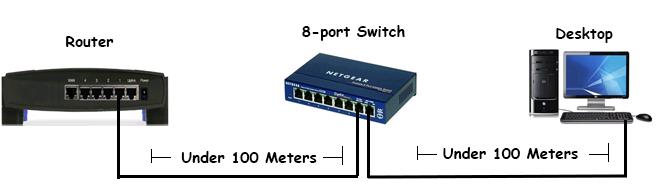














New! Comments
Have your say about what you just read! Leave a comment in the box below.